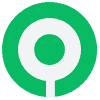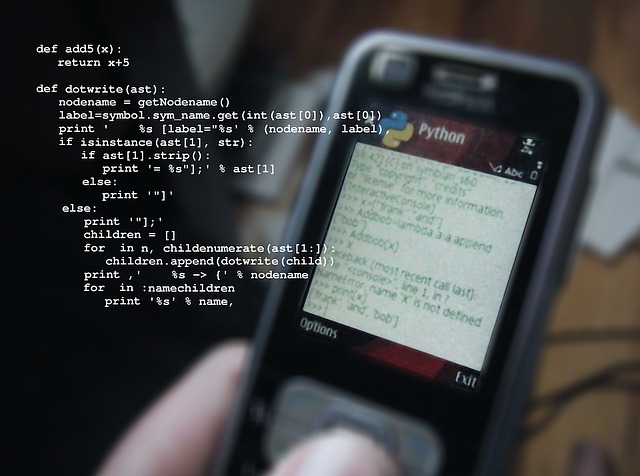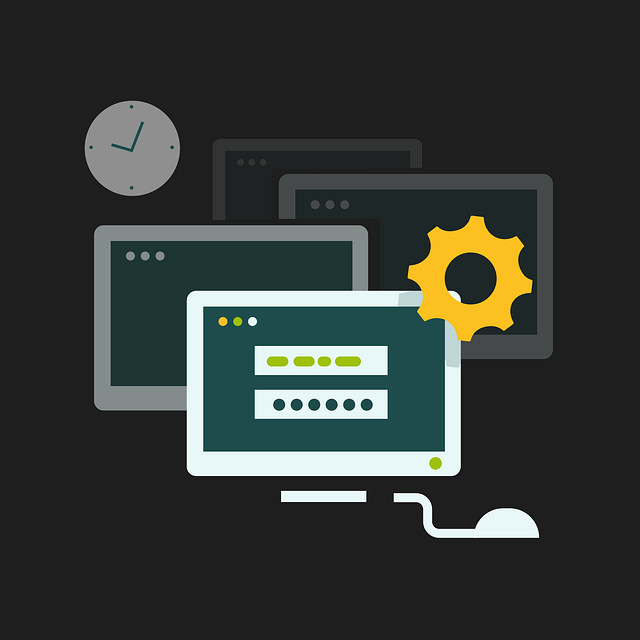Angular, a popular front-end framework, empowers developers to build dynamic and robust web applications.
However, as with any complex system, debugging is an inevitable part of the development process. Fortunately, Angular DevTools can significantly ease the debugging process, providing insights into the structure and behavior of your components. In this blog post, we’ll explore how to leverage Angular DevTools to debug components effectively.
What is Angular DevTools?
Angular DevTools is a browser extension that enhances the debugging experience for Angular applications.
It works as an extension to the Chrome DevTools and allows developers to inspect Angular components, their hierarchies, and the associated state. This tool proves invaluable when traditional debugging methods fall short.
Getting Started
Before diving into debugging, you need to install the Angular DevTools extension in your Chrome browser.
Visit the Chrome Web Store, search for “Angular DevTools,” and install the extension. Once installed, you’ll find a new “Angular” tab within the Chrome DevTools.
Inspecting Components
The primary feature of Angular DevTools is its ability to inspect Angular components in your application.
Follow these steps to get started:
- Open your Angular application in the Chrome browser.
- Open Chrome DevTools by right-clicking on your page and selecting “Inspect” or by pressing
Ctrl+Shift+I(Windows/Linux) orCmd+Opt+I(Mac). - Navigate to the “Angular” tab within DevTools.
- Here, you’ll see a tree-like structure representing the component hierarchy of your application. Click on a component to inspect its properties, inputs, outputs, and other relevant details.
Debugging State and Change Detection
Angular DevTools also allows you to visualize and debug the state of your components, as well as the change detection mechanism.
This is particularly useful when tracking down issues related to data flow and re-rendering. Follow these steps:
- In the “Angular” tab, select the “State” tab.
- Here, you can see the state of your components. You can inspect the values of properties and track changes over time.
- Toggle the “Change Detection” tab to visualize the change detection cycles. This can help you identify when and why a component is being re-rendered.
Debugging Directives and Services
In addition to components, Angular DevTools allows you to inspect directives and services.
This proves helpful when dealing with complex data flows and interactions between different parts of your application. Here’s how:
- Use the “Directive” tab to inspect the directives applied to the selected component.
- Navigate to the “Injector” tab to explore the services available in the component’s injector hierarchy.
Conclusion
Angular DevTools is a powerful ally in the quest for bug-free Angular applications.
By providing insights into component hierarchies, state, and change detection, it enables developers to pinpoint and resolve issues more efficiently. Make sure to leverage this tool during your development workflow to streamline debugging and enhance the overall quality of your Angular applications. Happy debugging!