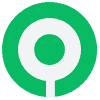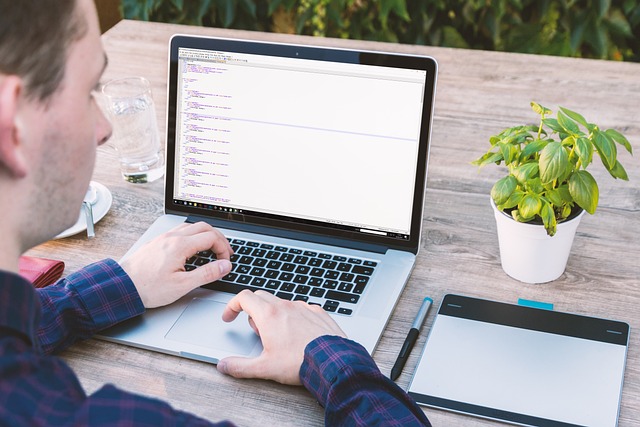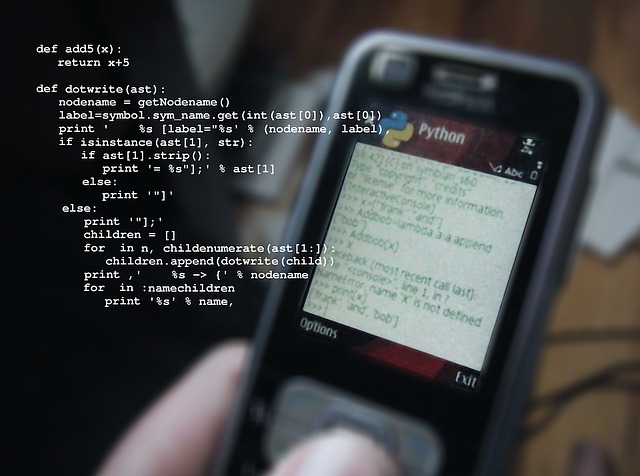In the realm of modern web development, creating interactive and dynamic applications is crucial to providing a seamless user experience.
One powerful way to achieve this is by integrating third-party APIs into your Angular components. Among these, Google Maps API stands out as a popular choice for embedding maps and location-based services. In this blog post, we will explore the process of integrating Google Maps API and other APIs into Angular components.
Prerequisites
Before diving into the integration process, make sure you have the following prerequisites in place:
- Angular CLI: Ensure that you have Angular CLI installed on your system. If not, you can install it using the following command:
npm install -g @angular/cli- Google Cloud Platform Account: To use Google Maps API, you need to have a Google Cloud Platform account. Create a project in the Google Cloud Console and enable the Google Maps JavaScript API for your project.
Integration Steps
1. Obtain API Key
Once your Google Cloud Platform project is set up, obtain an API key for the Google Maps JavaScript API.
This key will be used to authenticate your application when making requests to the API.
2. Install Angular Google Maps Package
Angular provides a dedicated package for integrating Google Maps seamlessly into Angular applications.
Install it using the following command:
ng add @agm/coreThis package simplifies the integration process by providing Angular components that encapsulate Google Maps functionality.
3. Configure API Key
In your Angular project, open the src/app/app[EXCLUDED_PERIOD]module[EXCLUDED_PERIOD]ts file and import the AgmCoreModule from '@agm/core'.
Configure the module with your Google Maps API key:
import { AgmCoreModule } from '@agm/core';
@NgModule({
imports: [
AgmCoreModule.forRoot({
apiKey: 'YOUR_GOOGLE_MAPS_API_KEY',
}),
],
})
export class AppModule {}Replace 'YOUR_GOOGLE_MAPS_API_KEY' with the API key you obtained.
4. Embed Google Maps Component
Now, you can use the <agm-map> component in your Angular templates to embed a Google Map.
Here’s a simple example:
<!-- app.component.html -->
<agm-map [latitude]="lat" [longitude]="lng" [zoom]="zoom">
<agm-marker [latitude]="lat" [longitude]="lng"></agm-marker>
</agm-map>In the corresponding component (app[EXCLUDED_PERIOD]component[EXCLUDED_PERIOD]ts), define the latitude (lat), longitude (lng), and zoom level (zoom) variables.
5. Additional APIs
For integrating other APIs, follow a similar process.
Obtain the API key, install any necessary packages, and configure the key in your Angular module. Then, use the provided Angular components or services to interact with the API.
Conclusion
Integrating Google Maps and other APIs into Angular components enhances the functionality and user experience of your web applications.
With the right tools and configurations, you can seamlessly embed maps and access various services, opening up a world of possibilities for dynamic and interactive web development.